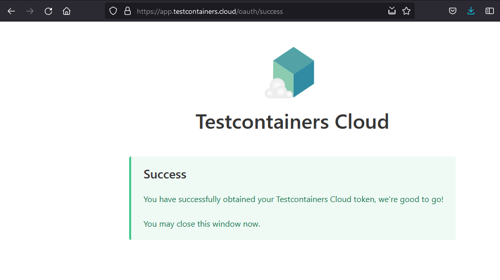Running Payara Server on the Zulu JVM
Originally published on 28 Apr 2016
Last updated on 09 Oct 2019
 by Susan Rai
by Susan Rai
In this quick blog I will explain how you can install Zulu JVM and run Payara Server on it. I will be using Ubuntu 14.04 LTS but it shouldn’t require many modifications in case you prefer using other Linux-based platforms.
What is Zulu?
Zulu is a JVM product from Azul Systems. It is highly compatible software, similar to Oracle's Java. The whole idea behind Zulu is for it to be as good as the Java SE standards. It is an efficient hotspot JVM with compatibility that gels with most, if not all, Java programs. Zulu is fine tuning the open-source OpenJDK of the JVM and packaging it for commercial purposes. The software in itself is free, but commercial support is also available.
Its high compatibility enables the Zulu JVM to be used on Windows Server, Windows, Mac OSX , SUSE Linux Enterprise Server, CentOS, and Ubuntu. It is cloud-ready, supporting both public and private cloud platforms.
Zulu is perfect for companies that need a fully open-source tool chain or those whose major applications are running on Java and require affordable, yet quality support that caters to major releases of Java. It can be integrated with Microsoft’s Open Tech Azure plug-in for Eclipse Java Tooling. It also supports virtualized deployments using VMware Hyper –V.
Zulu & Payara Server
In regards to the compatibility of Zulu with Payara Server, it is critical to note that Payara Server is a Java process, which relies on a JVM to run and support the Java applications within it. This is because JVM systems are part of a Payara Server’s configuration. Zulu therefore enables the translation of byte codes into the language of the Payara host machine, thereby making running programs seamless .
Installing Zulu JVM
The latest release of the Zulu JVM can be downloaded from http://www.azul.com/downloads/zulu/. Detailed instruction on the installation can be found on here. Executing command below on the terminal should start the installation process:
$ sudo dpkg -i zulu8.13.0.5-jdk8.0.72-linux_amd64.deb
Finally, to check you have successfully installed the Zulu JDK, type java -version on the terminal.

Starting Payara Server
First, download the latest release of Payara Server. To start Payara Server, execute the following command:
$ Payara_installed_directory/bin/asadmin start-domain
And that's all - we can see on the JVM properties that Payara Server is now running on the Zulu JVM!
(click to enlarge)
If you're new to Payara Server, make sure you have a look at our Beginners Guide here, and if you want to stay up-to-date with our technical posts on Java EE, Payara Server, GlassFish, microservices and more - subscribe to the blog via a a simple form at the top of this page.
Related Posts
Continuous Integration and Continuous Deployment for Jakarta EE Applications Made Easy
Published on 25 Mar 2024
by Luqman Saeed
1 Comment
Easy Jakarta EE Integration Testing with the Payara Platform and Testcontainers
Published on 24 Mar 2022
by Fabio Turizo
0 Comments