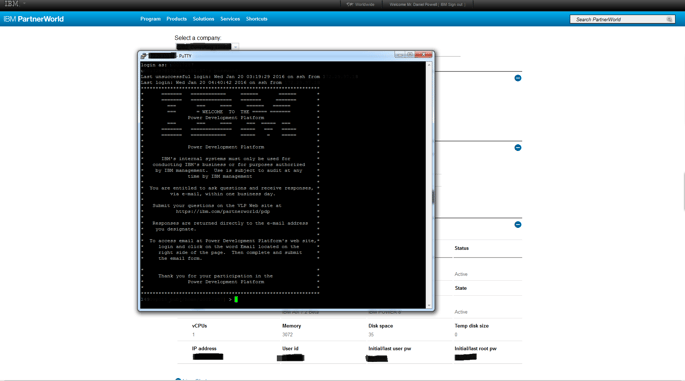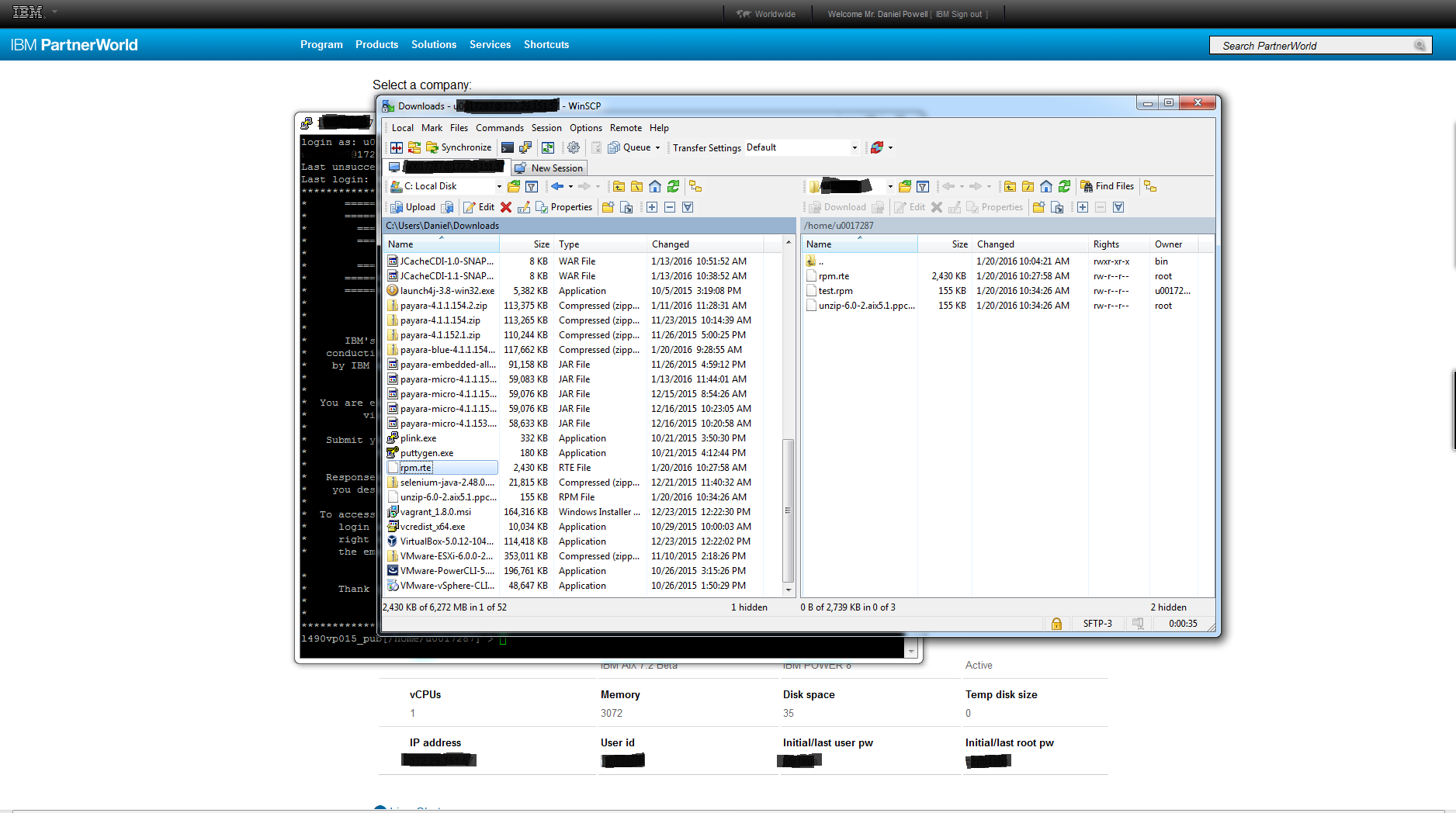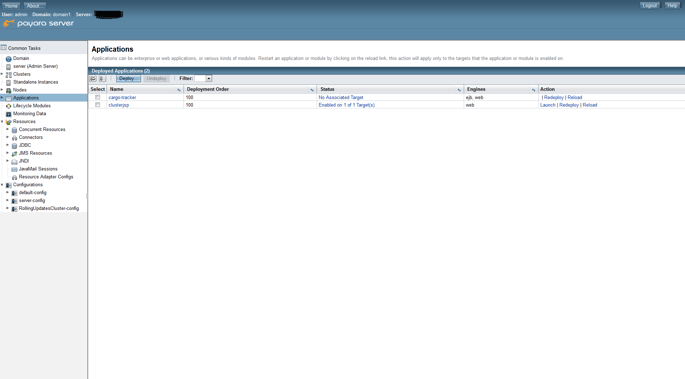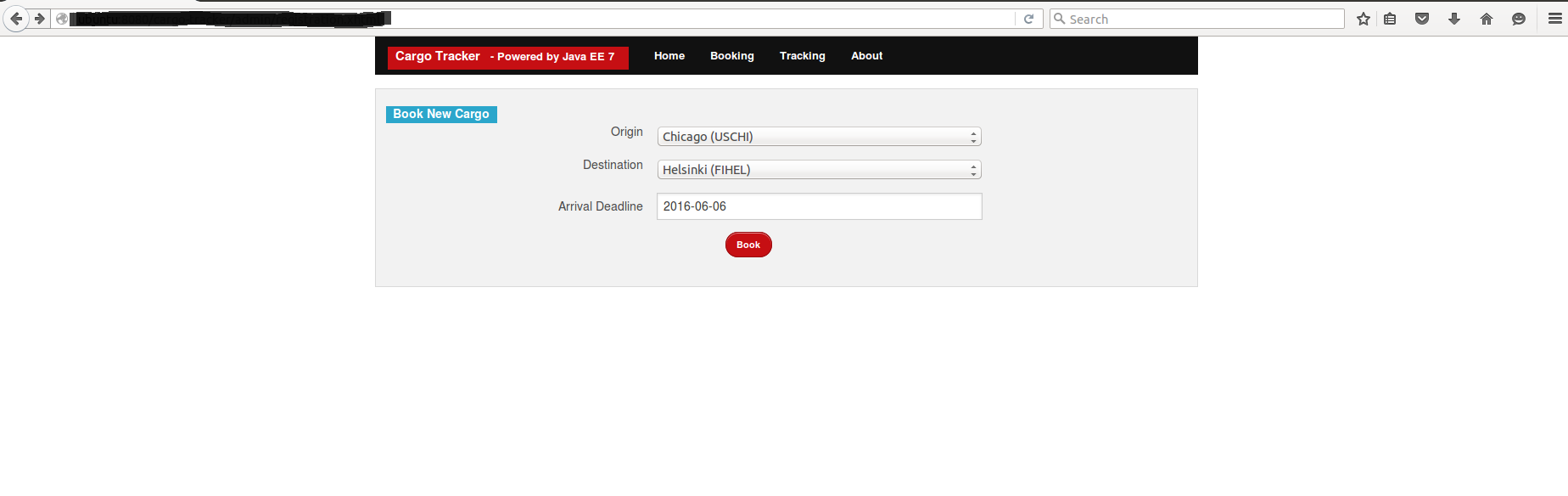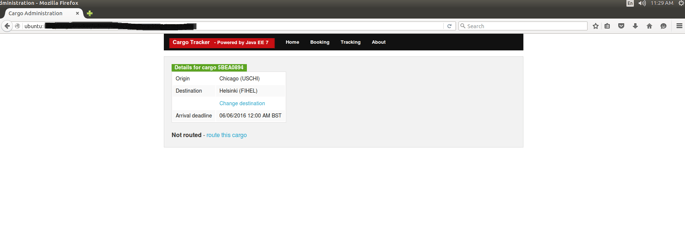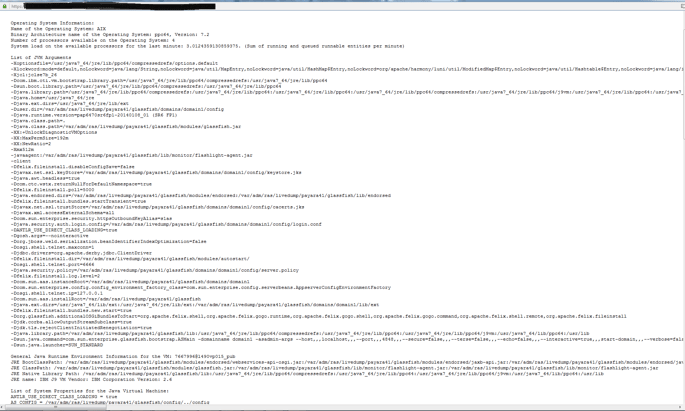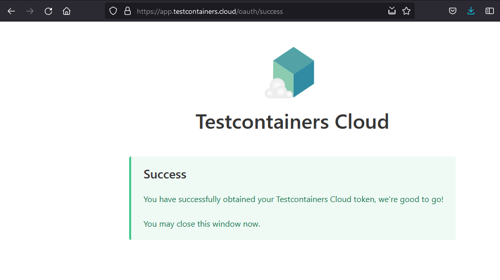Payara Blue - Testing on IBM AIX
Originally published on 01 Feb 2016
Last updated on 09 Oct 2019
 by Daniel Powell
by Daniel Powell
 Payara Blue is a version of Payara Server designed for use on the IBM JDK. Payara Blue gives the IBM JDK users full support for running Java EE 7 applications on Payara Server on any platform supported by the IBM JDK 7 or JDK 8. This article will describe how we use IBM PDP services to test Payara Blue on IBM platforms.
Payara Blue is a version of Payara Server designed for use on the IBM JDK. Payara Blue gives the IBM JDK users full support for running Java EE 7 applications on Payara Server on any platform supported by the IBM JDK 7 or JDK 8. This article will describe how we use IBM PDP services to test Payara Blue on IBM platforms.
PDP stands for Power Development cloud and is IBM’s way of offering partners easy access to IBM hardware and software platforms. This can be used for application testing, porting or developing to certify applications run correctly on IBM systems.
Specifically, we use PDP to test Payara Blue on the AIX OS and IBM JDK.
1. Firstly, we’ll use our IBM ID to get the virtual servers IP address and user login credentials. If you require a guide on how to use the PDP services, one can be found here:
https://public.dhe.ibm.com/partnerworld/pub/pdp/connecting_to_your_pdp_system_a_user_guide.pdf
2. For this tutorial we will be using PuTTy SSH client to access the reservation. You may use whatever you wish. Simply enter the IP address of the server in the Host Name box and provide the login credentials when prompted.
( click to enlarge)
3. Now you may notice this reservation is very bare and functionality you may want is missing. For this tutorial the unzip tool is one such example. The first step to remedy this is to download a suitable unzip.rpm to your local machine. I used:
http://www.perzl.org/aix/index.php?n=Main.Unzip
Then use an FTP client to transfer the rpm file to your reservation. I used winSCP.
( click to enlarge)
4. The reservation will have the rpm tool installed. Allowing you to use the following command to install the unzip tool.
rpm –I rpm
5. Now all the tools are ready. A similar process is required to get Payara Blue onto the reservation. Download a Payara Blue zip file from:
http://www.payara.fish/downloads
And then transfer it to the destination of your choosing on the reservation and use the newly installed unzip command to extract the files. For example:
unzip payara_blue_version.zip –d destination
6. To launch Payara Blue navigate to the extracted Payara Blues bin folder (payara41 > bin). We started the default domain and then changed the admin password of the domain. This change is required to enable secure admin and allow us to access the admin console from a browser and a different machine. To do this you can type the following commands:
./asadmin start-domain ./asadmin change-admin-password ./asadmin enable-secure-admin ./asadmin restart-domain
7. This will allow you to access Payara Blue remotely from a web browser by going to:
reservation_IP:4848
From the admin console we then deployed some applications (Common Tasks > Applications > Deploy) and launch them.
This is a screenshot of the applications page showing 2 deployed example applications. Cargo tracker is a well-known Java EE application that demonstrates many features of Java EE which is why we have used it to test Payara Server functionality on IBM AIX.
Clusterjsp is an application to test web session replication and is one of the test applications we use.
( click to enlarge)
And an example of Cargo Tracker working when launched.
(click to enlarge)
A booking to Helsinki from Chicago on the 06/06/2016 has been made to test.
(click to enlarge)
These JVM properties show we have got Payara Blue running on IBM AIX and IBM JDK.
(click to enlarge)
This concludes this guide to getting started with Payara Blue on PDP and AIX. Payara Blue is now ready for full testing on IBM systems.
Related Posts
Continuous Integration and Continuous Deployment for Jakarta EE Applications Made Easy
Published on 25 Mar 2024
by Luqman Saeed
1 Comment
Easy Jakarta EE Integration Testing with the Payara Platform and Testcontainers
Published on 24 Mar 2022
by Fabio Turizo
0 Comments